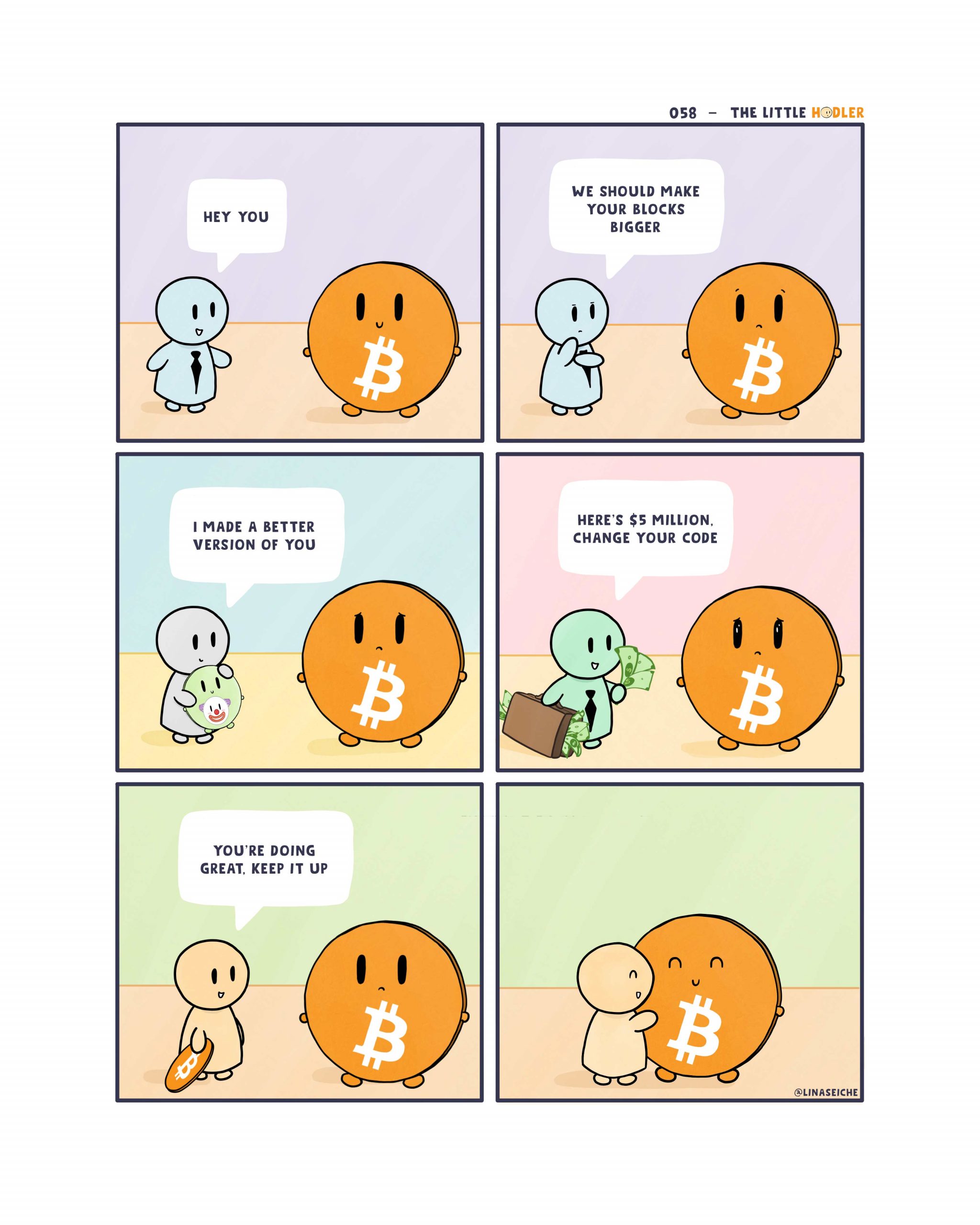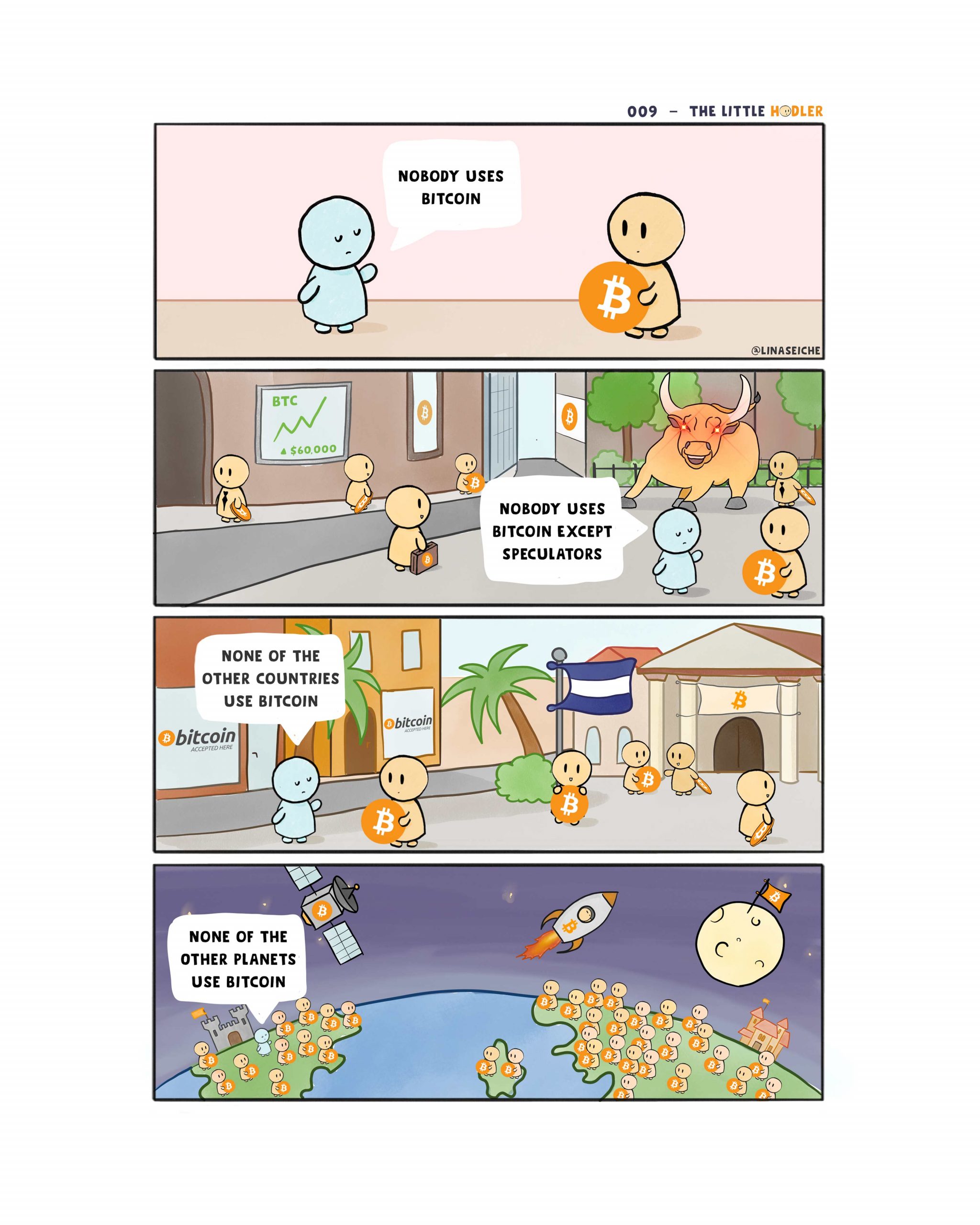Jun 19, 2023
How to run a Bitcoin Node on OpenBSD
Why?
2 Questions, why run a node? and why OpenBSD? To answer the first question running a node does not pay you any money, you are merely supporting the network in staying more decentralized. Running a node also gives you a vote over future updates on the network, Nodes need to upgrade to the latest version for the change to be implemented on chain else it is scraped after a few months of trying and a new upgrade is launched. If you don't understand the technicality behind things maybe it's best to not run a node or at the very least not upgrade your node without reading lots on the new changes in an update and consulting with others opinions on forums. Why OpenBSD? OpenBSD is a very niche OS with a focus on security and clean code it is less likely to be attacked with some bug unlike a Linux distro. We are using it here for security purposes.
Alternatives
There are many easier solutions to running a full node such as things like raspiblitz or umbrel. These solutions both lock you into a Linux OS and limit what you can do with the system in terms of add-ons. They are both easier to use than this solution however and using any extra add-ons like BTCPay Server will be much simpler to configure, I will leave links to both of these solutions down below (Of course raspiblitz on works on a Raspberry Pi).
https://umbrel.com/ https://raspiblitz.org/Installing OpenBSD
For hardware you can use pretty much anything you will need to note the current blockchain size however whcih can be checked at the link below and will need a HDD (preferably an SSD) greater than the size at the time of writing 1TB is enough but 2TB is preferred, the current blockchain size is 489GB.
https://ycharts.com/indicators/bitcoin_blockchain_sizeI'm not going to cover every little detail for how to install OpenBSD, it should be pretty straight forward like any other OS. Download the ISO/IMG file from the OpenBSD website (listed below) and burn it to a USB/Disc with the program of your choice then boot it (usually selecting it in the BIOS but ARM can differ). Most likely you will want to use the amd64 image unless you know you are using and arm/riscv SOC or your computer is super old and you need macppc (old macs usually, like pre 2005 G5 and earlier) or i386 (I think i486, i586, and i686 should also work on the i386 image as well these are for PCs pre-1999) For these old PCs I would recommend not running a node in general but you can always use it as a test to learn or see how well it works before shelling out money on more modern hardware (Literally anything since BTC is so lightweight).
https://www.openbsd.org/faq/faq4.html#DownloadThe only real options you want to actually change are going to be sshd and xenodm. sshd will allow you to remote into the pc over the ssh protocol and will need to be hardened and adds a layer of potential access point for attackers (obviously). The other option xenodm is basically your Xorg (X11) server on OpenBSD, Bitcoin doesn't need a GUI to work so we can set this to 'no' and do everything in the terminal. Feel free to enable xenodm (it runs FVWM by default) you may want to install a better DE/WM (Desktop Environment/Window Manager) if you go that route.
When you get to the stage about the drive you are going to want to most likely use GPT and then once it shows you all the partitions you will need to press 'e' and then enter to edit the paritions and you can then type 'p g' to print the partitions again but in GB (not bytes). OpenBSD for some reason doesnt fill the whole drive by default. From here you should see near the top free space in GB or G we need to add this free space to our /home directory usually partition L. We can do this by entering 'R l' and then enter, followed by doing '+60G' and then replace the 60 with your free GB. You can double check everything is ok by running 'p g' again to see the /home partition has grown in space. After this is confirmed press 'w' and then enter to write to the disk and then 'q' and enter to quit and continue the install.
I just named my user a basic name like bitcoin and did all the other default settings in my OpenBSD install. After you reboot into your installed OpenBSD system you will need to login as root and configure doas which is basically like OpenBSD's version of sudo.
vi /etc/doas.conf
Yes I know you probably want to use vim we will install it in a second. You will need to press 'i' to enable insert mode and type exactly the text below.
permit persist :wheel
vi unlike vim it a little different to delete a typo you need to move the cursor back to the letter and type a new one or start over by pressing escape and ':q'. Once you have the text proper you can save and close vi by pressing escape and running ':wq'.
Now we can exit the root user simply by running the command 'exit'. Next we can login to the user we created and start installing packages.
Setup Node
First let's install vim to make editing future files easier by running
doas pkg_add vim
Next we have 2 ways of installing the actual bitcoin node software the first way is to install it directly using the OpenBSD pkg system. This version will be outdated and in theory could contain a different version of the node than what you think you are running (unlikely). The first issue of being outdated is due to being on on OpenBSD release this issue can be solved by switching to current which you can do if you want to by running the following. I have also added a link to read about -current more as it is a dev build and could have bugs. Please read before upgrading as you can't go back without a full reinstall.
https://www.openbsd.org/faq/current.htmldoas sysupgrade -s
Installing the Bitcoin package (Method 1)
This is obviously the easier and is really the recommended way in my opinion, this way is pretty simple you just need to run the following
doas pkg_add bitcoin
You can select either option but since we don't have an X Server installed it's better to select the no-x11 option. As for setup you can skip to the next section.
Installing Bitcoin from source (Method 2)
First of all we are going to need git we can install that by running
doas pkg_add git
Then we can clone the repo
git clone https://github.com/bitcoin/bitcoin
After this finishes we can move into the directory with the 'cd' command by running 'cd bitcoin'. Next we are going to want to install all the build dependencies. The reason why we don't need these with the binary package is because you are not needing to build the code yourself your just downloading the application basically, to build the code we need the tools to read the code if that makes sense...
doas pkg_add bash git gmake libevent libtool boost autoconf automake python sqlite3
You will want to select the latest version for each of those packages. After this we will need to setup a few environment variables for things like autoconf and automake. We can do this by running
export AUTOCONF_VERSION=2.71
export AUTOMAKE_VERSION=1.16
These version will vary you don't need to enter the entire version, just the first decimal place. After that is setup we can run
./autogen.sh
After it that we can make our configuration of the code we want tor compile into the software in our case we want to have no GUI, so we can run
./configure --with-gui=no MAKE=gmake
After the configure command finishes you can just simply run 'gmake' to compile the program. If your familiar with compiling you can speed this up by adding -j to the command followed by a space and the number of CPU Threads you have. If you have any issues with compiling it could be due to OpenBSD default ulimit restricitons to solve this you can run
doas usermod -G staff your-username
This will add your user to the staff group which has a higher ulimit by default you will need to logout with 'exit' and then login again open a new terminal and only need to 'cd bitcoin' again then you can just retry the 'gmake' command. If you still are getting issues you can temporarly raise the ulimit higher by running
doas ulimit -d 3000000
bitcoin.conf
Now you just need to really focus on the last part, which is the config itself. I will cover adding tor later which will require further mods to this file. For starters lets return back to the home directory by running 'cd'. From here we are going to copy the default config to our user directory runningmkdir .bitcoin && cp /etc/bitcoin.conf .bitcoin/
This will make the .bitcoin directory in our home folder and then put the .conf file inside, next we can run vim to edit the file by running
vim .bitcoin/bitcoin.conf
Once inside we can press "/" to search through the document. For each item we edit we want to remove the # in front of that line. I am going to provide a list below of the items and the values for them that should be set, to find them easier just type in that items name and the = sign and it should go to that item u can then press esacpe and then like usual 'i' to edit the file. After changing said item press escape and the press '/' to start search the next item.
assumevalid=0
blocksonly=0
txindex=1
discover=1
dns=0
dnsseed=0
datadir=/home/user/.bitcoin/
listen=1
That's it you can now exit vim like before with ':wq' and run 'bitcoind' whenever you start this PC to run a full node and setup some autostart script if you wanted to as well. Once you start bitcoind you can press Control+Alt+F2 to move to another TTY and u can login to root or the same user running bitcoind and then run the command 'bitcoin-cli -netinfo'. This spits out a local address and port for you to double check the node is running you can check this at bitnodes the link issue below.
https://bitnodes.io/From there input the address the bitcoin-cli gives you and the port, if you have issues connecting it could be because you need to port trigger or port forward the ports 8333 and 8332 on your router to be open however that is beyond the scope of this guide. I personally like to reopen the config file and set the value for 'externalip' to match the ip listen and then add ':' after the IP and add the port just to ensure it's running the same IP every launch. If you plan to use tor don't do this step now wait until you are given a .onion later and then you can paste it there. If you are looking to run a lightning node you will need a full node to connect to over RPC which we didn't setup. I would recommend not running a lightning node on the same computer but that's up to you, I will have another guide to setup lightning nodes on OpenBSD coming soon.
RPC (Optional unless you want to run a Lightning Node)
If you don't plan on using a lightning node I would recommend not even bothering to set this up. For those that wish to continue we use RPC to basically remotely connect to the node over our LAN (Local Area Network). This can even be run with a node running on TOR (minor inconvience noted in TOR section), and is pretty easy to setup. Let's start by stopping our node by going back to TTY1 pressing Control+Alt+F1 and then pressing Control+C Then we can reopen the config file by running
vim .bitcoin/bitcoin.conf
So same thing as before I will provide a list with values and you can use '/' to search and 'i' to edit remember to use the escape key each time to exit modes and don't forget to remove the # before each edited line. For the localip is rpcbind this is different than the IP given from bitcoin-cli. That IP is like a public IP we want to use our local router given IP here as we don't want people outside being able to login. To get this value run 'ifconfig | grep inet' you may see a bunch of inet6 lines ignore those we want just inet lines. The first line will probably be 127.0.0.1 this just means localhost and is used to run things on our machine only so we don't want that one. rpcpassword and rpcusername can be whatever you choose.
rpcallowip=0.0.0.0/0
rpcbind=localip:8332
rpcpassword=somepassword
rpcport=8332
rpcuser=someusername
server=1
That's it now you can just restart 'bitcoind' and RPC will run. You can login into the RPC on another pc with bitcoin installed using the rpc commands which I will touch on more in the Lightning Guide. If you want to use rcctl to autorun the command on boot you will want to grow the /var partition instead of home and place the config in /etc/bitcoin.conf
TOR (Optional)
Running TOR is pretty simple but we do need to add a few packages and edit some TOR configuration files. Let's start by adding the tor packages.
doas pkg_add tor torsocks
After this we can start by editing the tor config by running
doas vim /etc/tor/torrc
For this file you want to try search with '/' but not all the commands will show up and will just need to be added manually to a blank line
ControlPort 9051
CookieAuthentication 1
CookieAuthFileGroupReadable 1
DataDirectoryGroupReadable 1
ExitPolicy reject *:* # no exits allowed
After these settings are set we want to run the following 2 commands to start tor and enable it to autostart on each install.
doas rcctl enable tor
doas rcctl start tor
Next thing we need to do is go back and edit the bitcoin.conf again by running
vim .bitcoin/bitcoin.conf
bind=127.0.0.1
proxy=127.0.0.1:9050
If your are fine with how the node is with just TOR and don't want to connect a LN node to it it should be fine. Otherwise run bitcoind wait for it to say something about your externalip showing a bunch of letters and numbers ending in ".onion:8333", once that shows up press CTRL+C to close the running command and take a picture with your phone to be able to retype it in. You can then reopen your bitcoin.conf file and
externalip=ip.onion:8333
After this you can run 'bitcoind' and it should load through tor now and when running your bitcoin-cli command you will need to use the rpc commands to get the address. The line will look something like 'bitcoin-cli -netinfo -rpcuser=Username -rpcpassword=Password -rpcconnect=IP-from-ifconfig -rpcport=8332'. This should give you a .onion IP address which you can use to check on bitnodes like before and add it to your 'externalip' setting in bitcoin.conf if you wish (recommended so the address doesnt change).
If you don't plan to use RPC at all to connect a Lightning Node you can setup OpenBSD pf module to block all connections that aren't through tor (you will need to disable this by adding # to each line when wanting to update the system and/or updating packages). This can be done by running
doas vim /etc/pf.conf
Inside of pf.conf you can delete everything by entering 'dd' twice to delete the current line until the file is empty. After this make the file look like this
set skip on lo
# block OUT traffic
block out
# block IN traffic and allow response to our OUT requests
block return
# allow TCP requests made by _tor user
pass out on egress proto tcp user _tor
You can of course just avoid typing the lines with a '#' in front. The # means these lines are "commented out" and will not be read. Then we just need to restart pf by running 'pfctl -f /etc/pf.conf' and that's it no more outside connections. Again only do this step if you don't plan on using RPC as it won't work doing this step. You should also change 'discover' to 0 in your bitcoin.conf for added security if you choose to go this route.
Done!
You can run your node by running the command.
bitcoind
You can also set daemon=1 in your bitcoin.conf if you want it to run in the background without seeing all the text.
That's it you are officially supporting Free and Open Source money and are running the backbone of the network, literally. Running multiple nodes on the same IP doesn't help the network so from here if you want to contribute further to bitcoin consider running a lightning node which is a layer 2 protocol running ontop of Bitcoin or start educating others to perhaps learn more about Bitcoin and hopefully they to will contribute to the network by running a node. Below is an intro to the Lightning Network.
https://youtu.be/yKdK-7AtAMQ?t=106For those interested in running more things on their node like being able to connect to sparrow or electrum wallet or other things like BTCPay Server, Coinjoin, Whirlpool, etc. will need to look elsewhere online as they are beyond the scope of this guide. They should be as simple as git cloning the repo and building the package and then you may need to run that program (daemon) in a separate TTY. You can change to multiple TTYs by just pressing Control+Alt+F(Number) F1, F2, F3, etc.
Remember to be responsible with what software updates you run and in turn "vote" for, things are working always ask why is that change needed and how does it affect decentralization because without that we might as well use fiat (government money). A good read would be "The Blocksize War by Jonathan Bier" which covers a change back in 2017 to make larger blocks to solve transaction speed issues which in turn makes the chain bigger, which requires node operators to be more wealthy and afford more storage. Changes like these are what you as a node operator need to be mindful of as they can hurt decentralization. Big blocks may not be a big problem if say a 2TB SSD is 10$.
Here's 2 fun images for you one about changing the code and the other about convincing others sometimes it's just not worth your time. Weather you have been in this space for awhile or have joined recently and don't know El Salvador is using BTC as legal tender (currency) we are happy to have you and are happy to see you helping the network, continue on satoshi.